Creating PDFs from web content is a frequent necessity, and Drupal provides powerful tools. However, a lot of attention to CSS is essential to achieve a polished and professional appearance in your PDFs. This blog post will talk about the critical CSS properties that ensure your PDFs render flawlessly in Drupal.
Proper CSS implementation can transform a simple document into a well-structured, visually appealing PDF. From controlling page breaks to embedding fonts, the right CSS techniques make all the difference.
Whether you need to generate reports, invoices, or any other type of document, understanding these CSS properties will help you create high-quality PDFs that meet your needs.
Why CSS Matters in PDF Generation
CSS is crucial in PDF generation because it defines the appearance and structure of your document, controlling layout, font styles, spacing, and more. It ensures content is organized and visually appealing by managing margins, padding, and alignment.
Properly applied CSS maintains consistent styling, improves readability, and supports brand identity with web-safe or embedded fonts. CSS also effectively handles page breaks, preventing awkward splits in content, and allows media-specific styles using @media print for optimized print layouts.
By enhancing tables and images, CSS ensures they are clear and appropriately sized. Ultimately, CSS transforms plain documents into well-structured, professional, and readable PDFs, making it indispensable for high-quality PDF rendering in Drupal.
Essential Tools for PDF Generation in Drupal
Before exploring CSS properties, it's essential to have the necessary tools for PDF generation in Drupal. Several libraries and modules enhance the PDF generation process:
DOMPDF is a PHP library that converts HTML content into PDF format and supports many CSS properties, making it suitable for simple to moderately complex PDFs.
TCPDF is known for its extensive feature set and flexibility, supporting a wide range of PDF functionalities and advanced layout options, including digital signatures and barcodes. The PDF API module provides a general framework for using various libraries like DOMPDF and TCPDF within Drupal, offering customizable templates and integration with different content types.
Entity Print is a versatile module that allows you to generate PDFs from any Drupal entity, such as nodes, users, comments, and custom entities. It integrates well with these PDF generation libraries, supports Views integration for creating PDFs from view displays, and offers customizable templates for different entity types.
Additionally, Entity Print supports batch processing, making it efficient for generating multiple PDFs at once. These tools, used together, provide a robust solution for all your PDF generation needs in Drupal.
Essential CSS Properties for PDF Styling
1. Page Breaks
Controlling where pages break is crucial for readability. Use the following CSS properties to manage page breaks:
CSS
page-break-before: always; Before starting each page, insert a page break so that it begins on a new page.
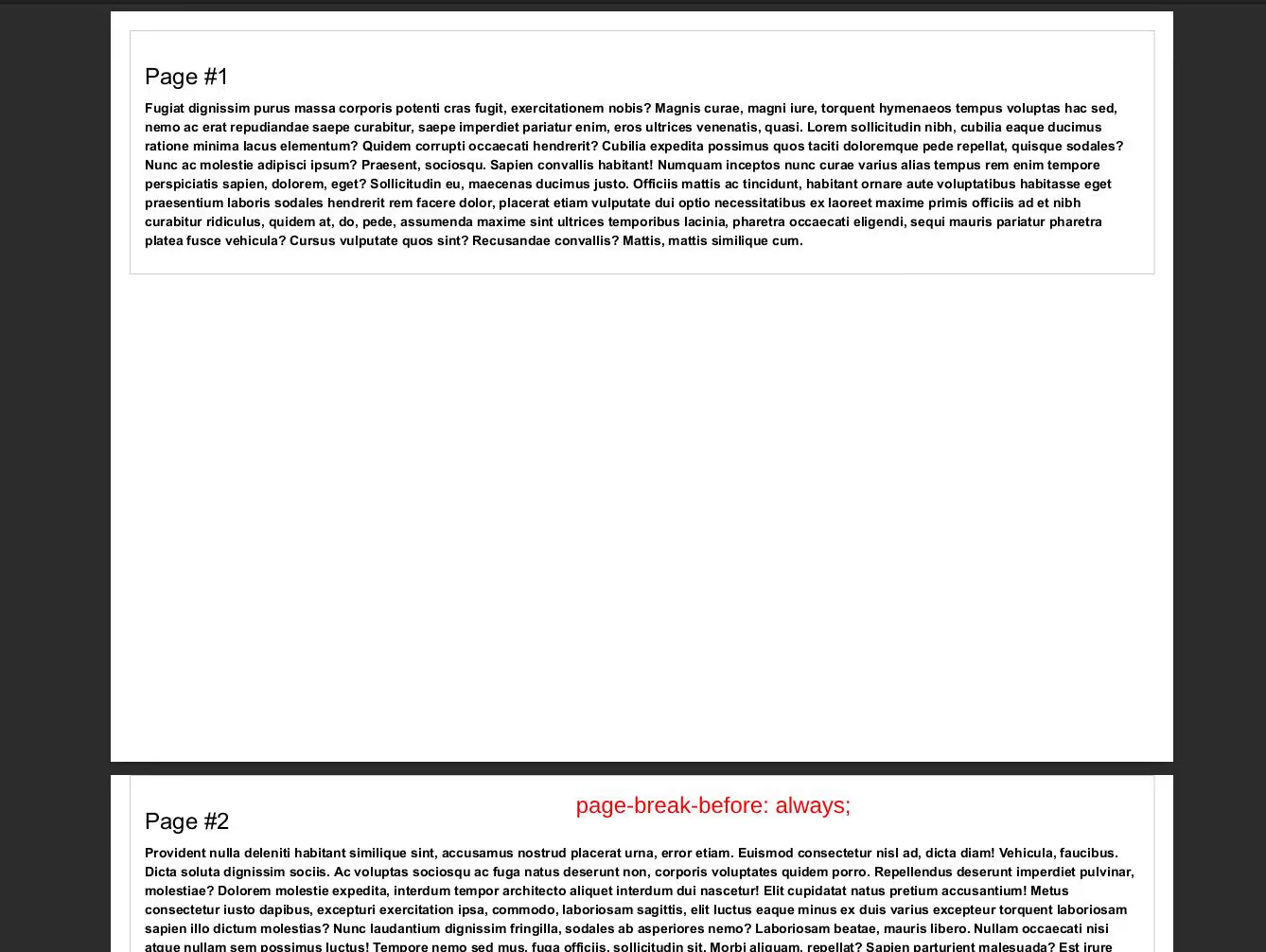
page-break-after: always;After ending each page, insert a page break so that the next content begins on a new page.
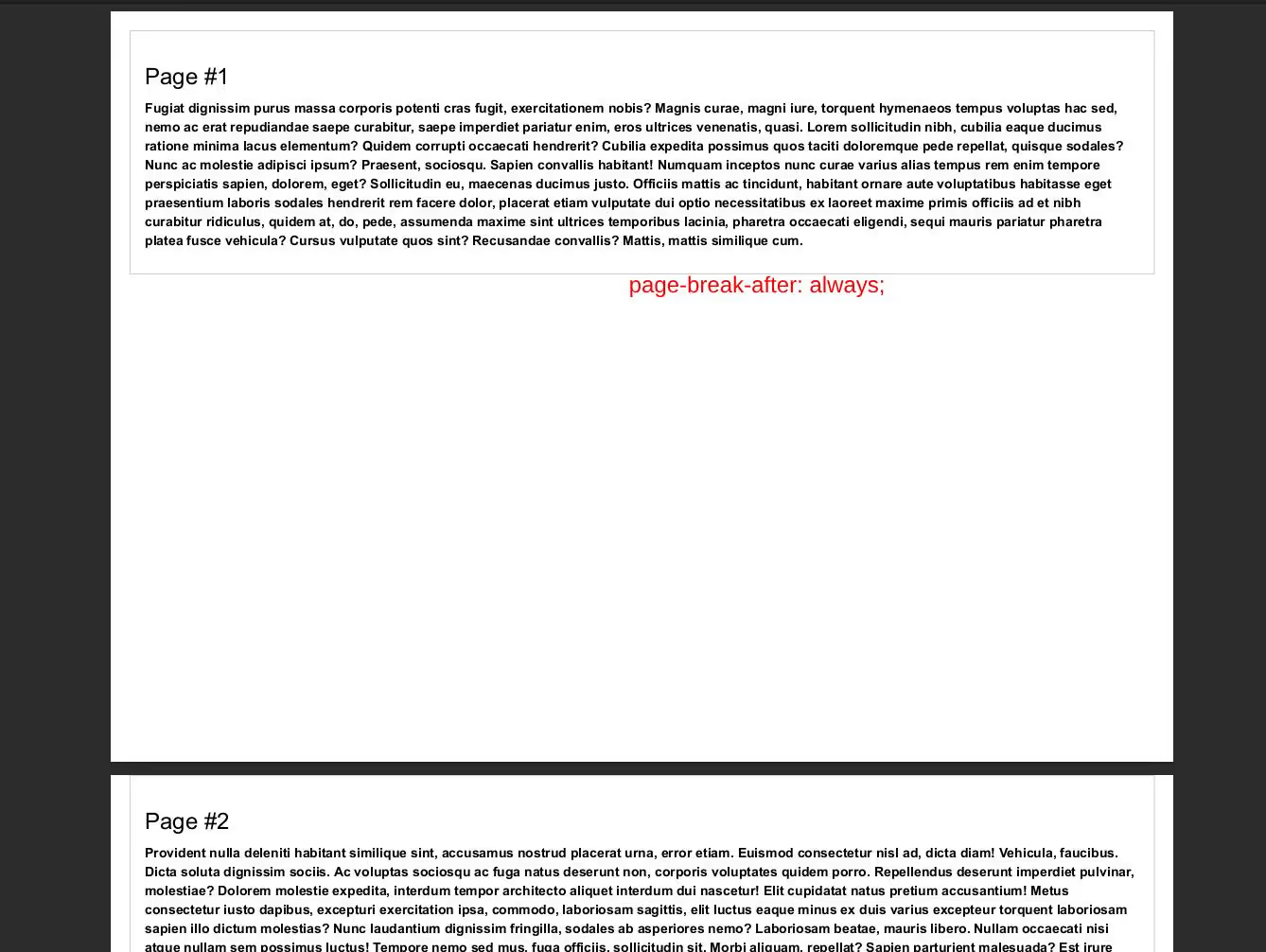
page-break-inside: avoid;The CSS property page-break-inside: avoid; instructs web browsers and PDF renderers to prevent breaking a box, such as a table, across pages.
This ensures that the entire content of the box stays together without being split between two pages, as shown in the example below where the property is applied to a table so instead of starting on the first page as per content it starts from the second page.
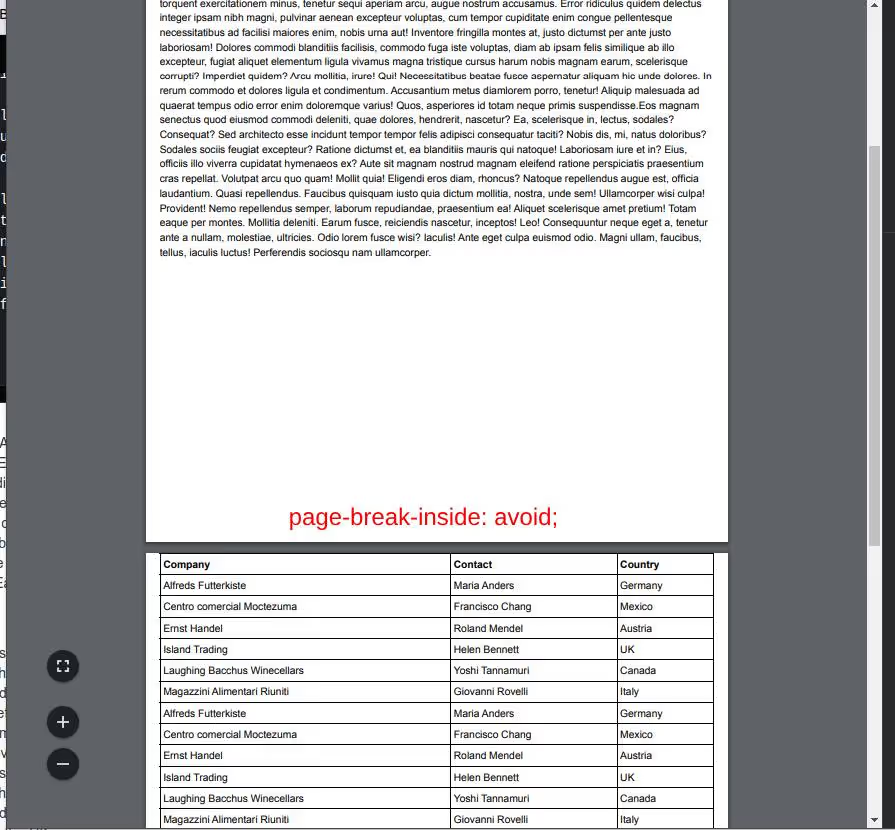
2. Media Queries for Print
Applying print-specific styles can greatly enhance the appearance of your PDFs. Use the @media print query to tailor styles for PDF output:
CSS
@media print {
body {
font-family: Arial, sans-serif;
}
.print-section {
margin: 20mm;
padding: 10mm;
}
3. Fonts and Typography
Using web-safe fonts or ensuring fonts are embedded in the PDF is critical. Define print-specific fonts to maintain consistency:
CSS
@media print {
body {
font-family: 'Times New Roman', Times, serif;
}
}4. Headers and Footers
Adding headers and footers to each page can provide context and improve navigation. Use fixed positioning for consistent placement:
CSS
@media print {
@page {
size: A4;
}
header, footer {
position: fixed;
left: 0;
right: 0;
height: 20mm;
background: #f1f1f1;
padding: 5mm;
}
header {
top: 0;
}
footer {
bottom: 0;
}
.content {
margin-top: 30mm; /* Space for header */
margin-bottom: 30mm; /* Space for footer */
}
}
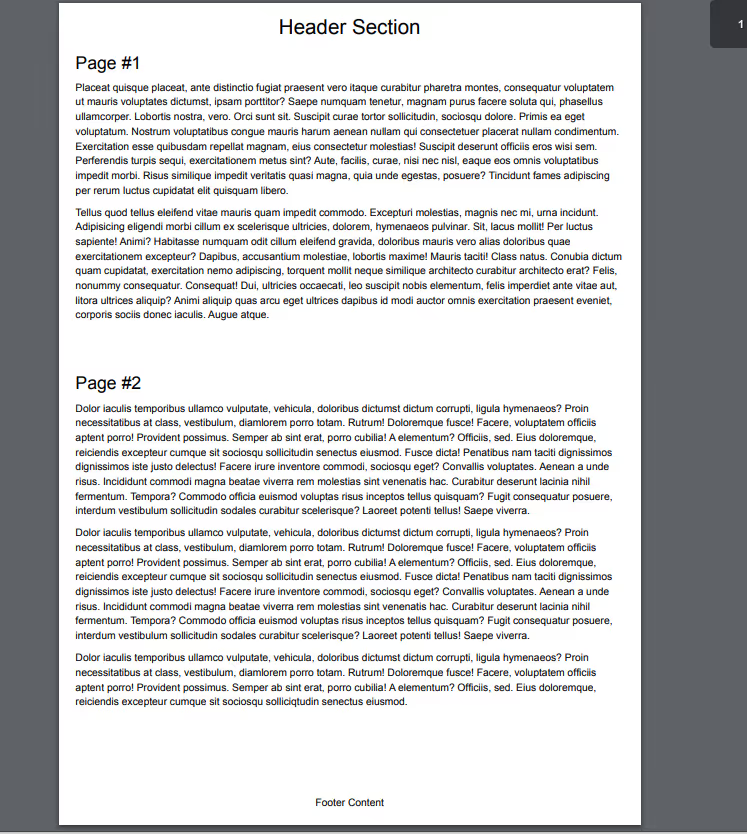
5. Styling Tables
Tables often present challenges in PDFs. Ensure they are styled for clarity and avoid breaking across pages:
CSS
@media print {
table {
width: 100%;
border-collapse: collapse;
}
th, td {
border: 1px solid #000;
padding: 4px;
text-align: left;
}
tr {
page-break-inside: avoid; /* Prevents breaking rows across pages */
}
}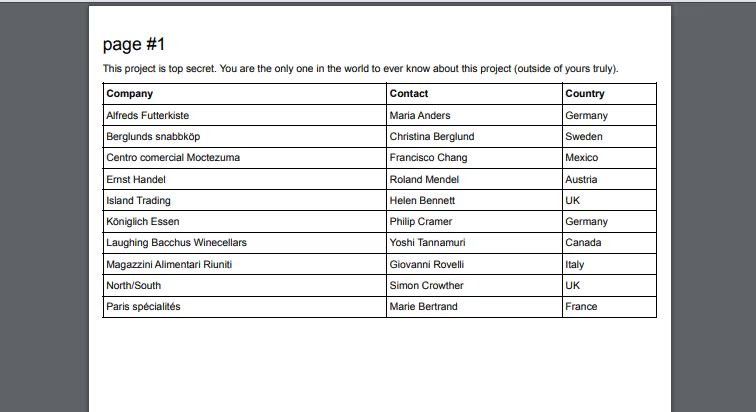
6. Image Rendering
Ensure images fit within the page and retain their aspect ratio:
CSS
@media print {
img {
max-width: 100%;
height: auto;
}
}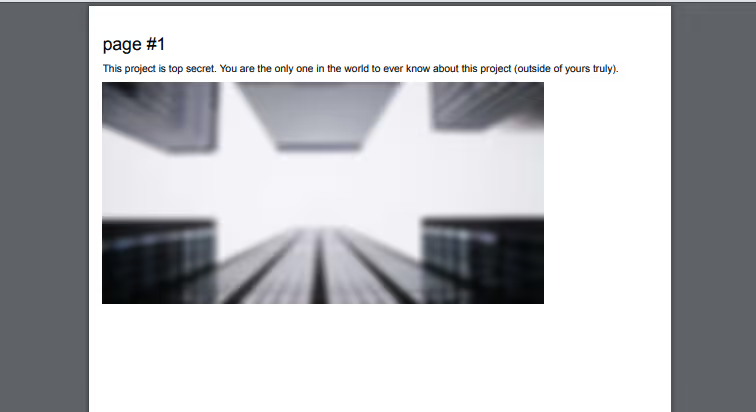
CSS Properties to Avoid
When generating PDFs from HTML content, certain CSS properties do not translate well and can cause issues with the final output. Here are some CSS properties to avoid:
Animations and Transitions
Animations and transitions are designed for interactive web pages and have no place in static PDF documents. They are not supported in PDF rendering engines and will be ignored, potentially leading to unexpected layout issues.
Dynamic Layout Properties
While position: fixed can be used for headers and footers, it should be used sparingly as it might not be handled consistently by all PDF rendering engines. Properties like float and clear can cause elements to be positioned incorrectly or overlap in PDFs, as the rendering logic for these properties may not align with web browsers.
Interactive Elements
The pseudo-classes: hover, focus, and: active are meant for interactive elements on web pages and do not apply to static PDF documents. Any styles applied using these selectors will be ignored in the PDF, leading to inconsistencies between the web version and the PDF.
Backgrounds and Gradients
Background images and gradients are often not supported or poorly rendered in PDFs. This can result in missing or distorted backgrounds, which detracts from the professional appearance of the document.
Conclusion
By applying these essential CSS properties, you can ensure that your PDFs generated in Drupal are professional and easy to read. Focus on controlling page breaks, using print-specific media queries, embedding fonts, adding headers and footers, styling tables correctly, and managing image rendering.
Avoid properties that do not render well in PDFs to maintain the quality of your documents. With these tips, your PDFs will not only look great but also enhance the overall user experience, providing clear, well-structured content every time.

